Help! My browser is being managed by my organization! But I ain't got no organization. (Solved!)
not yet. I've not tried that because I'm not sure how that would help. From from what I can gather it's being caused by either some setting external to the browser, or some bad behaving software. And I've got so many extensions and settings that it would be a bear to put things back together.
At the moment, the effect on my day to day is pretty minimal. Just occasionally annoying. Certainly not a showstopper, yet.
But if I don't resolve it, yeah, that'll be the next thing to do.
ChatGPT offers the following:
When Firefox displays a message saying that its settings are "managed by your organization," it typically means that some configuration settings are being controlled by Group Policy or a configuration file (policies.json). This can happen even on personal computers for a few reasons:
1. **Residual Policies from Previous Work Environment**: If the computer was previously used in a work environment, it might still have group policies applied that affect Firefox.
2. **Malware or Unwanted Software**: Sometimes, malware or certain software can change browser settings and enforce policies.
3. **Configuration Error**: An accidental setting or installation might have caused the policy to be applied.
Here’s how you can check and remove these settings:
### Check Group Policy Settings
1. Press `Win + R`, type `gpedit.msc`, and press `Enter` to open the Local Group Policy Editor.
2. Navigate to `Computer Configuration` > `Administrative Templates` > `Mozilla` > `Firefox`.
3. If there are any policies configured, you can change them to "Not Configured."
### Check the Registry
1. Press `Win + R`, type `regedit`, and press `Enter` to open the Registry Editor.
2. Navigate to `HKEY_LOCAL_MACHINE\Software\Policies\Mozilla\Firefox` and `HKEY_CURRENT_USER\Software\Policies\Mozilla\Firefox`.
3. If you see any entries here, you can delete them.
### Check Configuration Files
1. Open the Firefox installation directory (usually `C:\Program Files\Mozilla Firefox\`).
2. Look for a `policies.json` file in the `distribution` folder.
3. If you find this file, you can delete it or rename it to disable the policies.
### Refresh Firefox
If the above steps do not resolve the issue, you can refresh Firefox. This will reset Firefox to its default state while saving your essential information like bookmarks, passwords, and open tabs.
1. Open Firefox.
2. Click on the menu button (three horizontal lines) in the upper right corner.
3. Select `Help` > `More Troubleshooting Information`.
4. Click on the `Refresh Firefox` button.
### Reinstall Firefox
As a last resort, you can uninstall and then reinstall Firefox:
1. Uninstall Firefox via `Settings` > `Apps` > `Firefox` > `Uninstall`.
2. Download and install the latest version from the [official Firefox website](https://www.mozilla.org/firefox/).
By following these steps, you should be able to remove the "managed by your organization" message and regain control over your Firefox settings.
tpb said:
ChatGPT offers the following:
When Firefox displays a message saying that its settings are "managed by your organization," it typically means that some configuration settings are being controlled by Group Policy or a configuration file (policies.json). This can happen even on personal computers for a few reasons:
1. **Residual Policies from Previous Work Environment**: If the computer was previously used in a work environment, it might still have group policies applied that affect Firefox.
2. **Malware or Unwanted Software**: Sometimes, malware or certain software can change browser settings and enforce policies.
3. **Configuration Error**: An accidental setting or installation might have caused the policy to be applied.
Here’s how you can check and remove these settings:
### Check Group Policy Settings
1. Press `Win + R`, type `gpedit.msc`, and press `Enter` to open the Local Group Policy Editor.
2. Navigate to `Computer Configuration` > `Administrative Templates` > `Mozilla` > `Firefox`.
3. If there are any policies configured, you can change them to "Not Configured."
### Check the Registry
1. Press `Win + R`, type `regedit`, and press `Enter` to open the Registry Editor.
2. Navigate to `HKEY_LOCAL_MACHINE\Software\Policies\Mozilla\Firefox` and `HKEY_CURRENT_USER\Software\Policies\Mozilla\Firefox`.
3. If you see any entries here, you can delete them.
### Check Configuration Files
1. Open the Firefox installation directory (usually `C:\Program Files\Mozilla Firefox\`).
2. Look for a `policies.json` file in the `distribution` folder.
3. If you find this file, you can delete it or rename it to disable the policies.
### Refresh Firefox
If the above steps do not resolve the issue, you can refresh Firefox. This will reset Firefox to its default state while saving your essential information like bookmarks, passwords, and open tabs.
1. Open Firefox.
2. Click on the menu button (three horizontal lines) in the upper right corner.
3. Select `Help` > `More Troubleshooting Information`.
4. Click on the `Refresh Firefox` button.
### Reinstall Firefox
As a last resort, you can uninstall and then reinstall Firefox:
1. Uninstall Firefox via `Settings` > `Apps` > `Firefox` > `Uninstall`.
2. Download and install the latest version from the [official Firefox website](https://www.mozilla.org/firefox/).
By following these steps, you should be able to remove the "managed by your organization" message and regain control over your Firefox settings.
wow! I had actually already done most of what is suggested in your post. Except for the one involving the policies.json file. hadn't seen that one before.
found the file, deleted it, restarted firefox and voila - message is gone!
in Firefox anyway.
now on to edge and chrome and brave...
thanks
so I asked chatgpt about this message in edge and chrome and the advice was much less useful. it was all stuff that I had seen and tried before.
Did you check the date/time when that file was created or last modified before deleting it? This could give a hint about what happened in the first place and help with other affected browsers.
drummerboy said:
wow! I had actually already done most of what is suggested in your post. Except for the one involving the policies.json file. hadn't seen that one before.
found the file, deleted it, restarted firefox and voila - message is gone!
in Firefox anyway.
now on to edge and chrome and brave...
thanks
tpb said:
Did you check the date/time when that file was created or last modified before deleting it? This could give a hint about what happened in the first place and help with other affected browsers.
drummerboy said:
wow! I had actually already done most of what is suggested in your post. Except for the one involving the policies.json file. hadn't seen that one before.
found the file, deleted it, restarted firefox and voila - message is gone!
in Firefox anyway.
now on to edge and chrome and brave...
thanks
now you tell me.
finalmente! (that's finally! for you non-paisanos)
via a yt video, I was pointed to a program called Farbar Recovery Scan Tool. Not really sure of all of the functions of it, but one thing it does is flag suspicious settings, like these
HKU\S-1-5-21-2750158908-1690345283-1621455235-1003\SOFTWARE\Policies\Google: Restriction <==== ATTENTION
HKLM\SOFTWARE\Policies\Microsoft\Edge: Restriction <==== ATTENTION
Once I deleted these from the registry and re-booted, all was good.
Turns out that I had actually looked at these settings before, but I was looking for a suspicious looking setting, and didn't see any, so I didn't think these were a problem. Turns out that their mere existence is what causes the problem. e.g. the google one had to do with chrome remote desktop, which I had installed and used a couple of times, so I thought the setting was OK because I figured I had put it there myself while installing. I'm not actually sure if that's the case though, and I guess I'll find out if deleting the setting prevents remote desktop from working if I ever try it again. I didn't care for it because I found it kind of cumbersome.
so that's it. I'm good. Thanks everyone.
hoping i will never find this useful, but thanks for leaving it here : )
Rentals
Sponsored Business
Promote your business here - Businesses get highlighted throughout the site and you can add a deal.


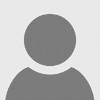











Of course, I don't belong to any organization. Usually this message appears in a work environment, where your computer is locked down by system admins.
If you're not familiar with this issue, when I go to the settings on any of my browsers, of which there are several, I am informed by said browser that settings are being managed by my organization. This limits the settings I have access to.
Not every browser is affected. At first I thought it was just Firefox and any Chromium based browser, but it turns out some Chromium browsers are not affected, so there's not much of a pattern.
I have a few computers but it only seems to be affecting my main desktop. Windows 10
Been driving me a little nuts for a couple of months now, when I first noticed it. I've googled and googled, tried this fix and that. Nada.
Anyone out there ever have to deal with this?