Backing up my pc
Not quite, but you're heading in the right direction.
First, memory is a misused word, but you have to use it consistently. In computers, memory is not where we keep stuff. You're talking about disk space, also called storage. Your hard drive is your storage device, and the operating system is taking up 58 GB, and your own files are occupying 15 GB. You're right that you only want to back up your own files. There's no point in backing up your operating system and the apps you've added. If you have a disaster, you would install the OS on a replacement hard drive (or replacement computer), install the add-on apps, and then restore your personal files from your backup.
A thumb drive is not adequate for backing up your files. Thumb drives are convenient because they fit in your pocket, but they don't have enough storage capacity. Well, a few do, but you're soon going to be occupying more than 15 GB. Also, thumb drives are very very slow for large amounts of data, so they're nearly unusable for backups.
You need an external hard drive.
And you need to sign up for a cloud service.
Having both of the above is a belt-and-suspenders method of making sure your pants stay up, i.e. you are safe from the various types of likely disasters. Likely disasters include:
- human error
- fire
- flood
- theft
- electrical surge
- hard drive failure
An external hard drive is still vulnerable to all of the above, but if you're lucky, something will happen to your computer or your external hard drive but not both at once. But it could happen. That's why it's best if you have a cloud backup service also.
Cloud services are more reliable since you don't have to remember to initiate a backup. It happens automatically. With your own hard drive, you have to remember to connect the hard drive, start the backup, let it run until it's done, then disconnect the hard drive and put it in a safe place. It might be possible for you to leave it connected most or all of the time, but if you do that, it becomes more likely that whatever happens to your computer will also happen to the hard drive.
Since the cloud service is safer, you might wonder why I recommend a hard drive. It's because restoring from a backup on an external drive is easier and quicker than from the cloud backup. It could take days to download all of your files from the internet. That could cost you a lot of productivity.
Crashplan is a cloud backup service that can keep your files in the cloud as well as run the backups onto your external hard drive. You pay for the cloud storage but not for their app backing up to your hard drive.
So once your hardware and software is up and running and faithfully doing backups, you're all set, right? Wrong. You have to know what to do in a disaster before the disaster strikes. Practice restoring files, pretending you lost one (or more). Do this with some kind of regularity. Also, periodically check to see that all the files that you need to be backed up are actually backed up. You might be backing up only a fraction of your important files. Setting things up should not give you a warm fuzzy feeling.
If you need anything clarified, feel free to ask.
When I "upgraded" to Win 10 I also had trouble finding the correct driver for my Canon scanner.
I have the LiDE 110 Scanner. Someone pointed me to Canon Singapore which has the Win 10 scanner drivers.
If you have that model you should be set. Otherwise look around that site for your model.
Best of Luck !!!
http://support-sg.canon-asia.com/contents/SG/EN/0100292301.html
ps - If you do install their driver and your scanner is on a USB port, disconnect the cable. Then connect it when driver installation software tells you to.
You are going to back up your computer before you install the driver, right? Driver installations really shouldn't destroy your files, but stranger things have happened.
Thanks for the tip. I am going to back up the computer tonight, because I am in mountainous rural area where the the internet connection is not great. I want to use off-peak hours to do the backing up. Then I will install the new drivers.
@BG9 and @ Tom_Reingold, thank you so much. My computer is running very well, it is fully back up, and I am very relieved. I spent hours on the phone with Canon trying to fix the problem, until I finally gave up. Giving up was not easy because I live in a remote area where I have to drive an hour to get to someone who can scan a document or fax a document for me. I am very grateful. <3 <3
Glad to help. Which app did you use for backing up? You're using an external hard drive, right?
I read an article that evaluated various services, I believe it was on PC magazine, and they recommended IDrive. I used Dropbox on my other laptop, and I had trouble with it; I think that I just didn't understand the back up process, and I had no time or patience to think it through, but that is hindsight. I recall I thought it was backing up automatically, but it wasn't, and I thought it was the program's fault. In this computer I made sure that I leave the computer turned on all the time, so it backs up at night. I was thinking of going back to Dropbox, then I checked out the Microsoft product that I thought might be better, I found the PC article while looking for the Microsoft product, checked out the IDrive program, seemed easy, and I decided to go with their recommendation. This time when I was setting it up I realized that i need to change the settings on the computer, so that it stops itself from going to sleep. I was reluctant to leave it on, because I thought that it would be easier to break into it, but it seemed better than to not back it up automatically. What do you think?
If you can schedule back-ups, at least at first do the back-ups during the day when you can monitor what is happening. Change the settings temporarily so the hibernation setting is off during the scheduled back-up period. Change them back after the back-ups are done.
I discovered a feature that wakes up the computer from hybernation when it's time to back up the computer. 
Rentals
-
Huge Brand New construction Apartment in 2 family home with 4 bedrooms 3 bathrooms
4 Bd | 3Full Ba
$4,500
Featured Events
-
Stephen Whitty Presents - Hometown Movie Stars: The Celebrated Actors Of CHS
May 6, 2024 at 7:00pm













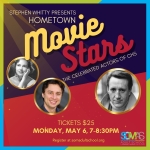




I can't delay backing up my computer any longer. I finally got Windows 10 to work on everything but the scanner, which appears to be a problem with Canon not having drivers for Windows 10, and I don't want to loose everything I've got on my laptop. This has happened to me before, and it certainly is enough to make me very miserable, and I am already grumpy enough with my hormone levels going crazy, so I want to do it, and I need your advise.
I figured I need to know how much memory I am using first. I am using a total of 58.7 GB; 43.8 GB for the system and its reserve, and 14.9 GB for everything else according to the computer itself; does that sound right? In particular I don't want to buy storage for the reserve space on the system, do I? is there are way to find out how much memory I am actually using in programs?
Then I need to make a restore file, right? for that I need to utilize a thumb drive or some sort of free standing storage device. What do you use?
Then I need to back up my files. In my old laptop I used Dropbox, but now I want to use IDrive. That program seems easy enough to set up.
Thanks for your input.